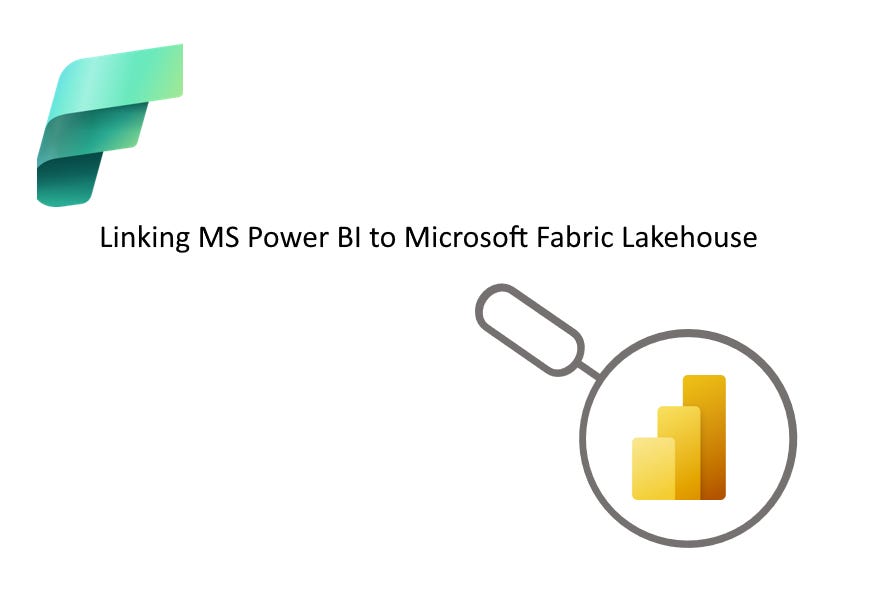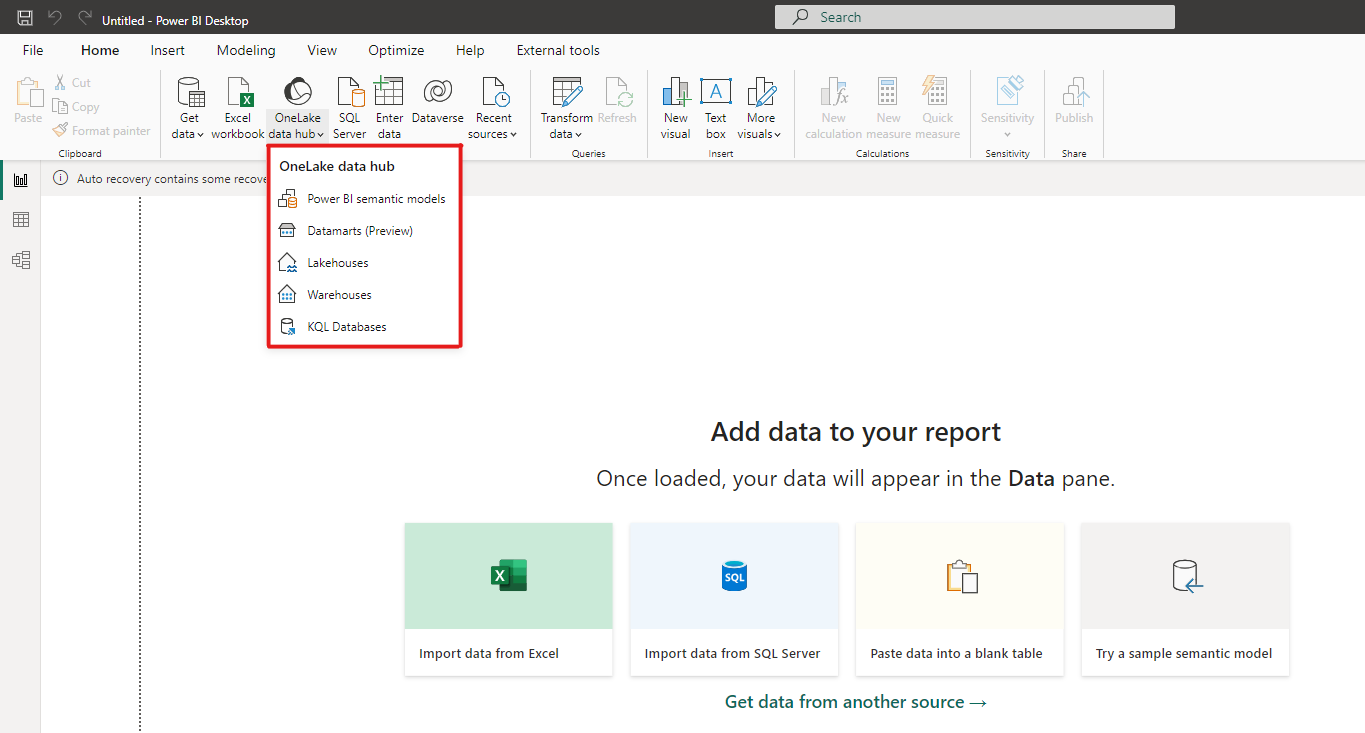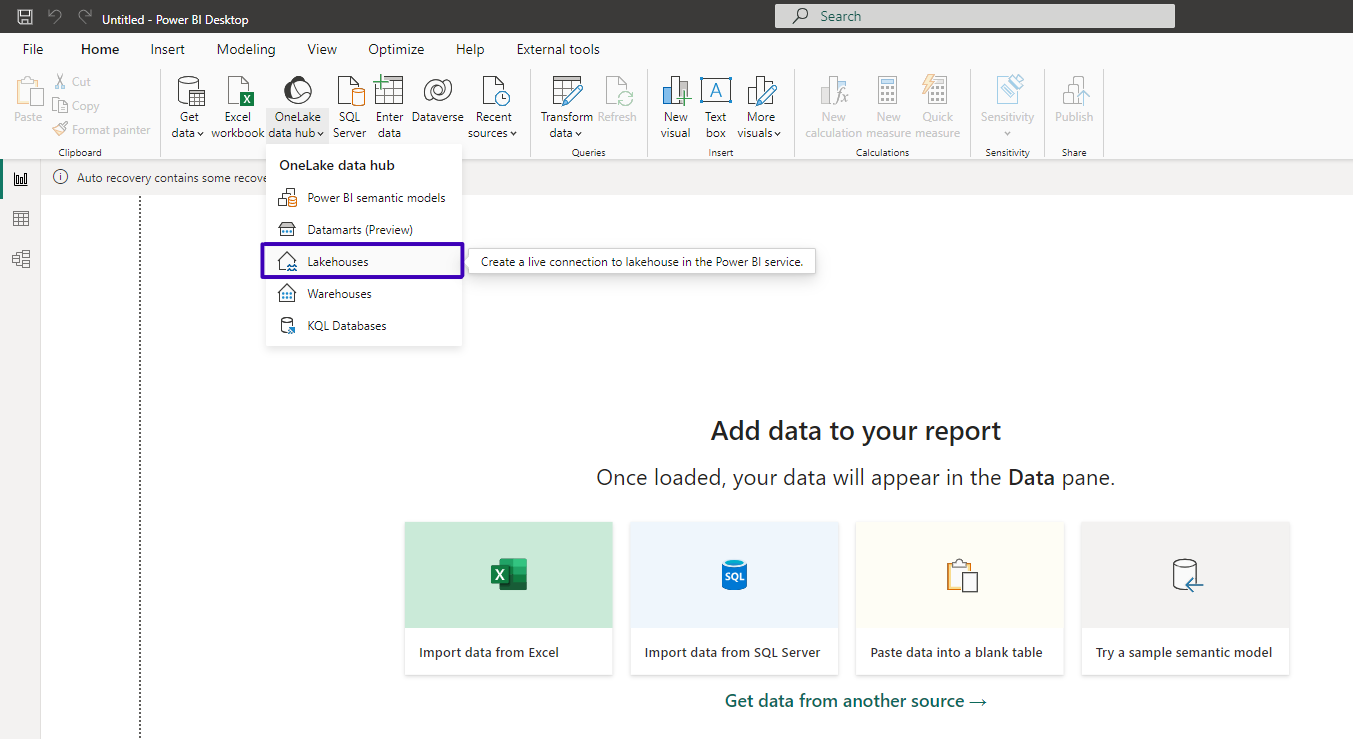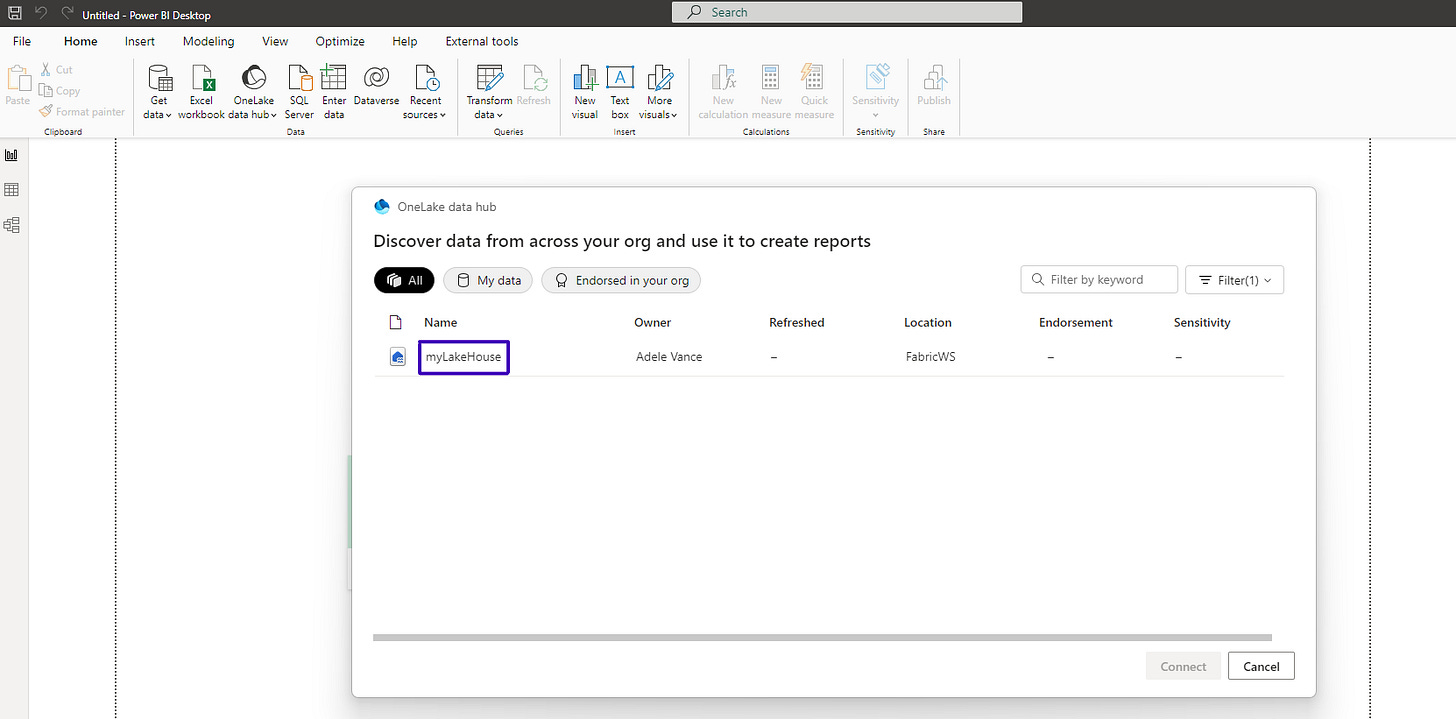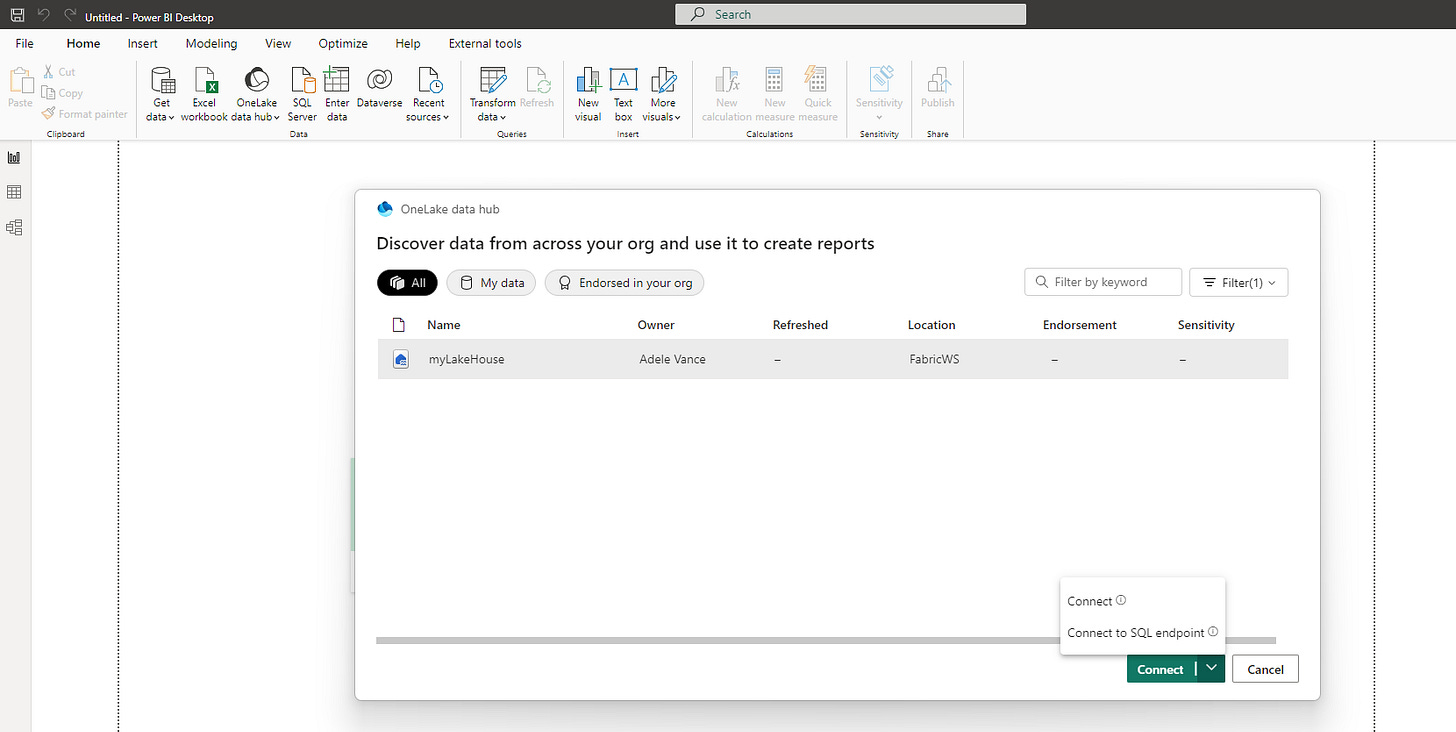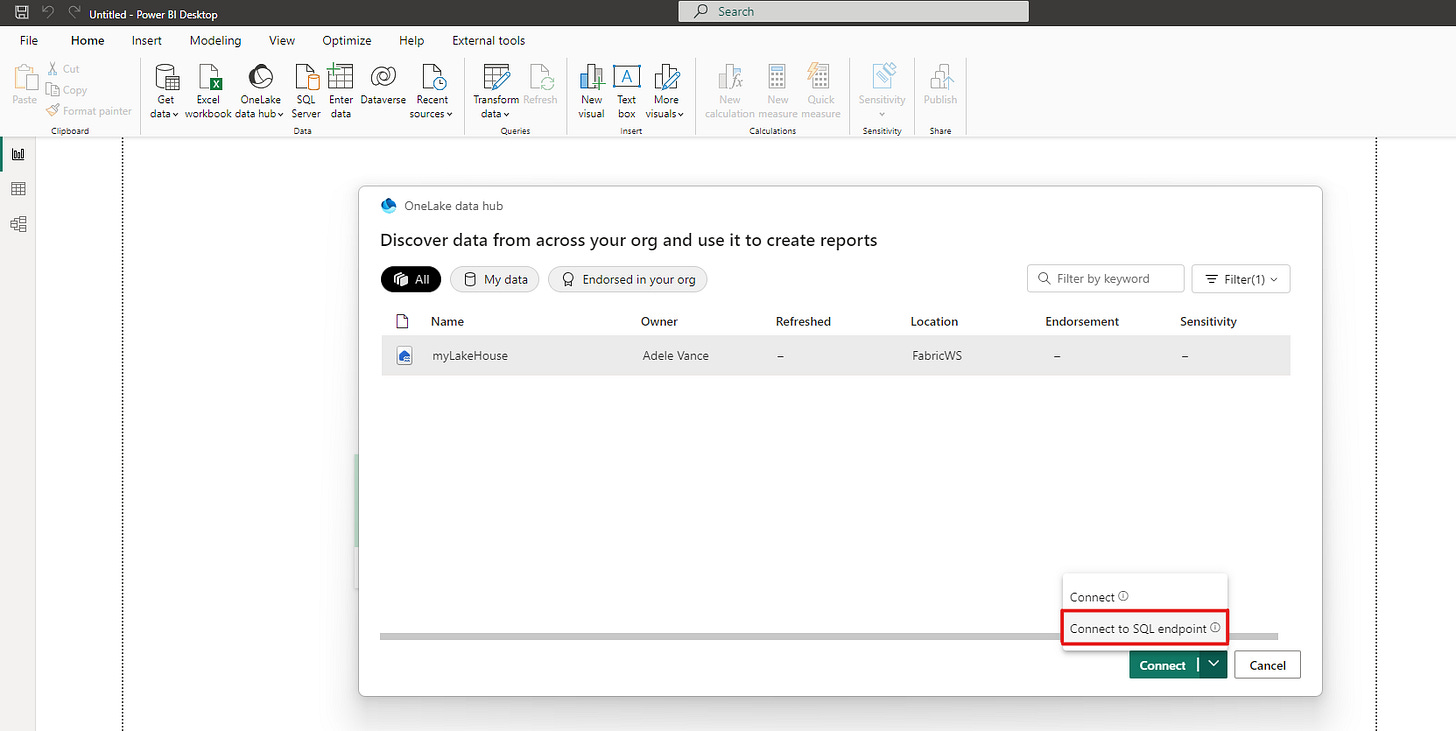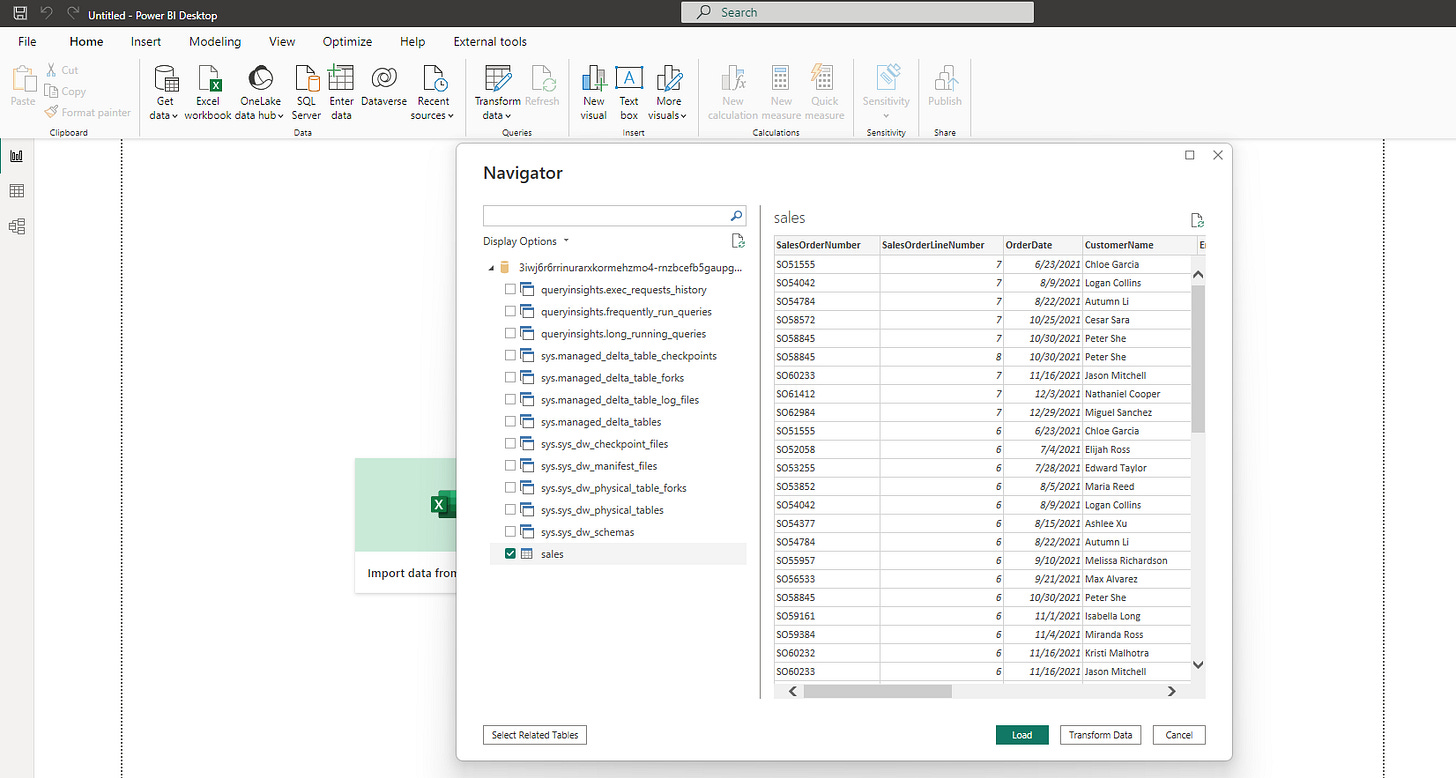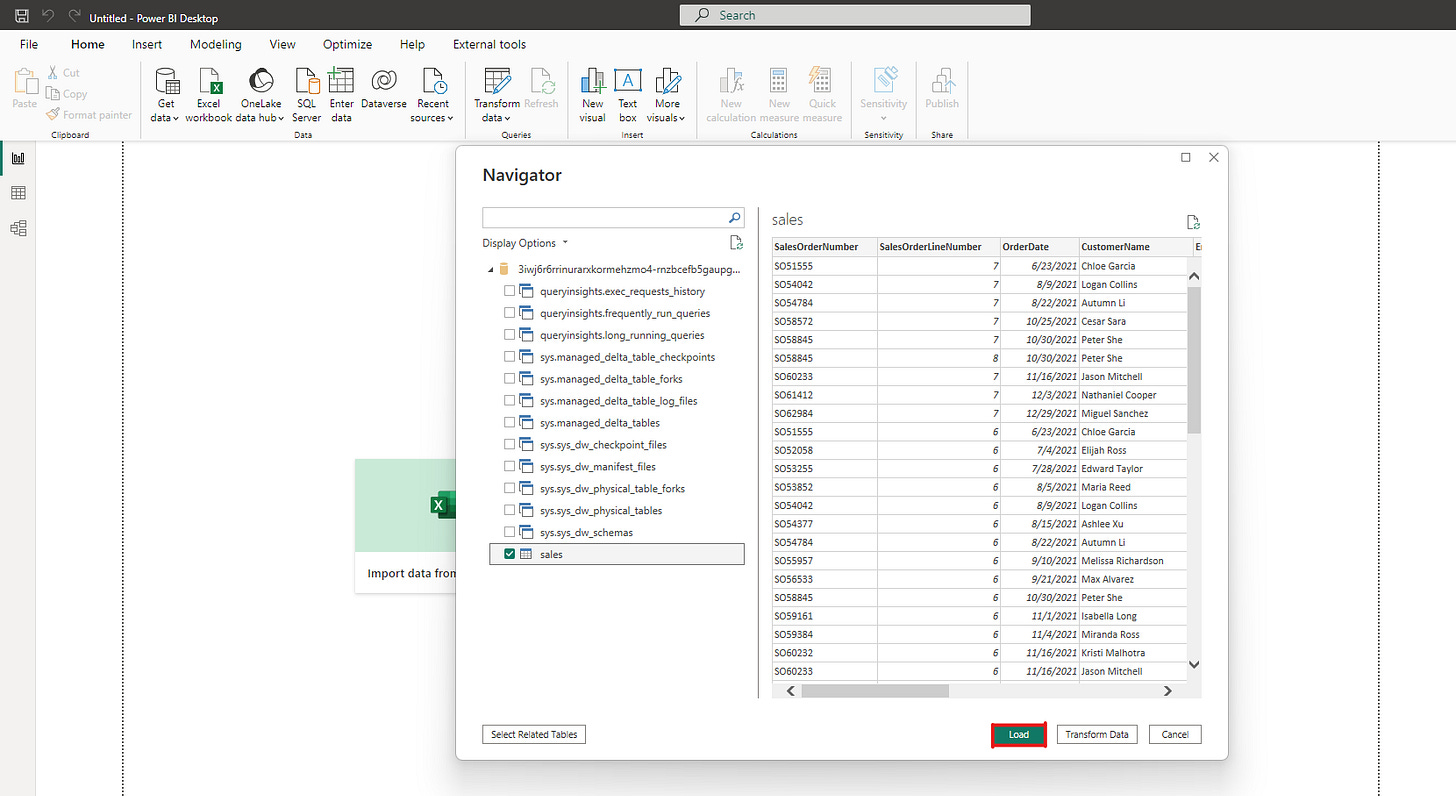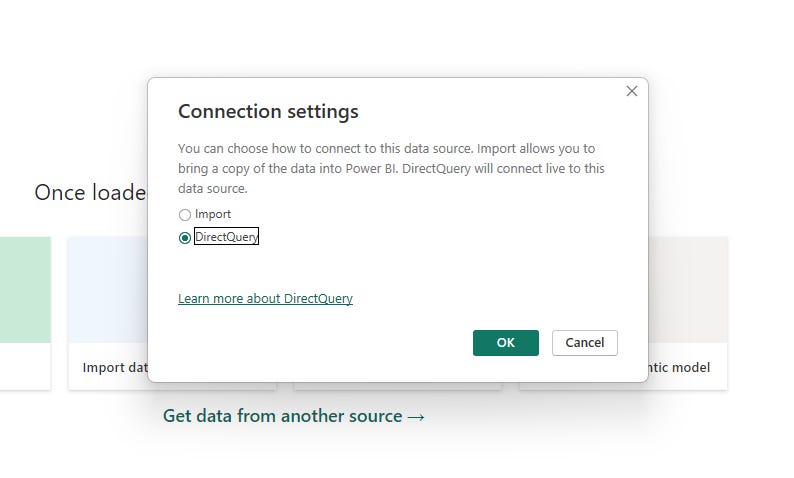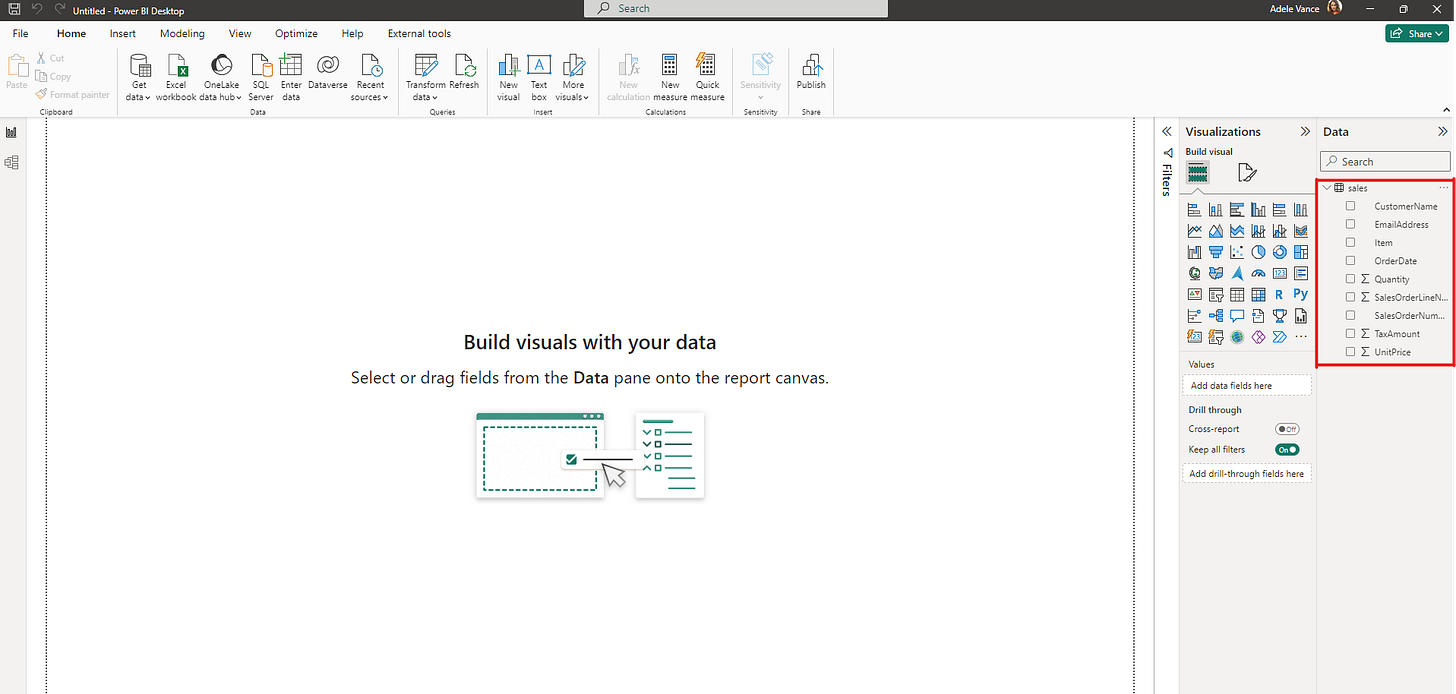Linking MS Power BI to Microsoft Fabric Lakehouse
Introduction
Microsoft Fabric represents a cloud-based solution that offers data storage, processing, and analytics functionalities. MS Power BI Desktop, on the other hand, is an impressive data visualization tool that enables users to establish connections with various data sources, including Microsoft Fabric. In this blog post, we will walk you through the process of connecting MS Power BI Desktop to Microsoft Fabric Lakehouse.
Establishing a Connection to Lakehouses
Step 1: Launch Power BI Desktop
Begin by opening Power BI Desktop on your computer. If you haven't installed Power BI Desktop yet, you can obtain it free of charge from Microsoft's website or the Microsoft Store.
Step 2: Select "OneLake data hub"
After launching Power BI Desktop, navigate to the Home tab and click on the "OneLake data hub" button.
The "OneLake data hub" serves as a gateway to connect with different Fabric components: Lakehouses, Warehouse, and KQL Databases.
Step 3: Proceed to "Lakehouses"
Power BI Desktop will initiate a connection to the Lakehouses and subsequently display the list of accessible lakehouses.
Step 4: Pick the Lakehouse
Choose the desired Lakehouse from the list to proceed with the connection process.
Once you've chosen a Lakehouse from the list, the "Connect" button will become active. If you click on the down arrow next to the "Connect" button, you'll see two options for establishing a connection: "Connect" and "Connect to SQL endpoint." Select the appropriate connection method based on your requirements.
Step 5: Connect using SQL Endpoint
For this guide, we will proceed with the "Connect to SQL endpoint" option to establish the connection.
Step 6: View Fetched Tables in Power BI Desktop
Upon successfully establishing the connection using the SQL endpoint, Power BI Desktop will fetch the available tables from the selected Lakehouse and display them within the application. You can now proceed with creating your desired data visualizations and reports using these tables.
Step 7: Choose Tables for Import
For the purpose of this guide, let's select the "Sales" table from the list of available tables. After selecting the table, click on the "Load" button to import the data into Power BI Desktop. This will allow you to create visualizations and reports based on the data contained within the "Sales" table.
Step 8: Select Connection Type
Before proceeding with data import, it's essential to choose the appropriate connection type for your use case. Power BI Desktop offers two options: "Import" and "Direct Query."
Import: This option imports the data from the Lakehouse into Power BI Desktop, allowing you to create visualizations and reports based on the imported dataset. This can be beneficial when working with smaller datasets or when you want to leverage Power BI's advanced data modeling capabilities.
Direct Query: This option establishes a live connection to the Lakehouse, enabling you to create visualizations and reports based on real-time data. This can be useful when working with large datasets or when you require up-to-date data for your analysis. However, it's important to note that Direct Query may have some limitations in terms of data modeling and performance.
Choose the connection type that best suits your requirements and proceed with the data import process.
Step 9: View Imported Sales Table in Power BI Desktop
After selecting the appropriate connection type and importing the "Sales" table, Power BI Desktop will display the table within the application. You can now start creating data visualizations, reports, and performing analysis based on the data contained within the "Sales" table.
Conclusion:
In this blog post, we have provided a step-by-step guide on how to connect Microsoft Power BI Desktop to Microsoft Fabric Lakehouse. By following these instructions, you can easily access and utilize the data stored within your Lakehouse for creating insightful data visualizations and reports.
Microsoft Fabric and Power BI Desktop offer a powerful combination for data storage, processing, and analytics, enabling businesses to make data-driven decisions and gain valuable insights from their data. With the ability to choose between Import and Direct Query connections, users can select the most suitable option based on their specific requirements and dataset sizes.
By leveraging the capabilities of Microsoft Fabric and Power BI Desktop, you can unlock the full potential of your data and drive your organization towards success. Start exploring your Lakehouse data with Power BI Desktop today and transform the way you analyze and visualize your data.